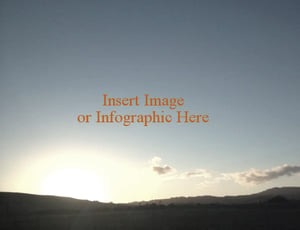INTRODUCTION:
There aren't many blog posts about how great SharePoint folders are. In fact, take a quick look around the web and you'll find plenty of people that rail against folders because they aren't a good substitution for list or library metadata. And that's entirely true, but what those people aren't saying is that there are a number of instances in which folders are incredibly useful.
I'll even go so far as to say that with increased Office 365 adoption and OneDrive integration, SharePoint folders are going to play an increasing role in successful Intranets of the future. But before we talk about when to use folders, let me just mention a few places where I try to avoid using folders.
Some Examples:
- Don't use folders in place of metadata
- Don't use folders to mimic network drive structure
- Don't use folders because your dad did
And now, let's get to the good stuff. Why on earth would you want to use folders in SharePoint? Here are the top 5 reasons:
1. Mitigate SharePoint Online List View Threshhold Limits: SharePoint Online has a 5000 item list view threshhold that can make viewing large libraries challenging to work with. By setting up an automated way to store documents within folders in the same library, libraries can store more than 5000 items and still maintain the ability to view groups of data without exceeding the list view threshhold.
2. Using Folders Can Improve Search: How you ask? When users add content to a SharePoint site, they often don't care to fill out as much metadata as they should. Using folders within a library will enable you to set default values for any content added to that folder. If a user drops a bunch of files into a folder called 'expense reports' SharePoint can automatically tag those documents with multiple metadata values of your choice (like Finance, Expense Report, and Pending).
Set different default values for one cloumn within a list
Show content in folders or not
BODY:
After just a few lines of introductory text, insert the visual.
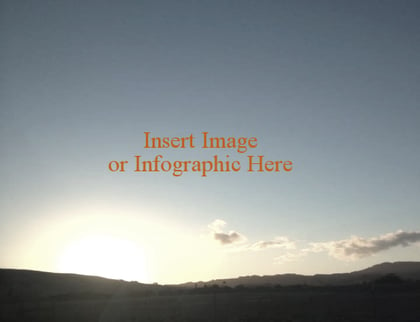
Call out the most important elements of the visual. Include “Tweet this!” links that mention key points and vital takeaways from your visual.
CONCLUSION:
Now it’s time to say goodbye and wrap up your post. Remind your readers of your key takeaway, reiterate what your readers need to do to get the desired result, and ask a question about how they see the topic to encourage comments and conversation. Don't forget to add a Call-to-Action!
Congratulations! What a lovely image post you've created.
Share