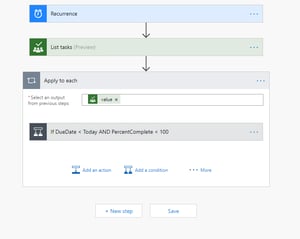Microsoft Flow and Microsoft Planner are both relatively new technologies in the world of Office 365. If you've spent some time with the Microsoft Planner connector, you may have noticed there are some pieces of functionality that are missing. After looking in the support forums, I found that a lot of people have been looking to use Flow to direct link to a Planner task (similar to when you get the over due notifications out of the box). There is a lot of confusion about having to use the Group ID to link to a task, but in fact there is another way. The method proposed below is similar to what is used in the SharePoint Starter Kit personal tasks web part. With this in mind, here is a method I use to direct link to a planner task in flow.
Setting up the Flow
For this example, I am just going to set up a basic Flow that runs once a day, grabs all the tasks and, for each task that is overdue, it will email me a link to the task.
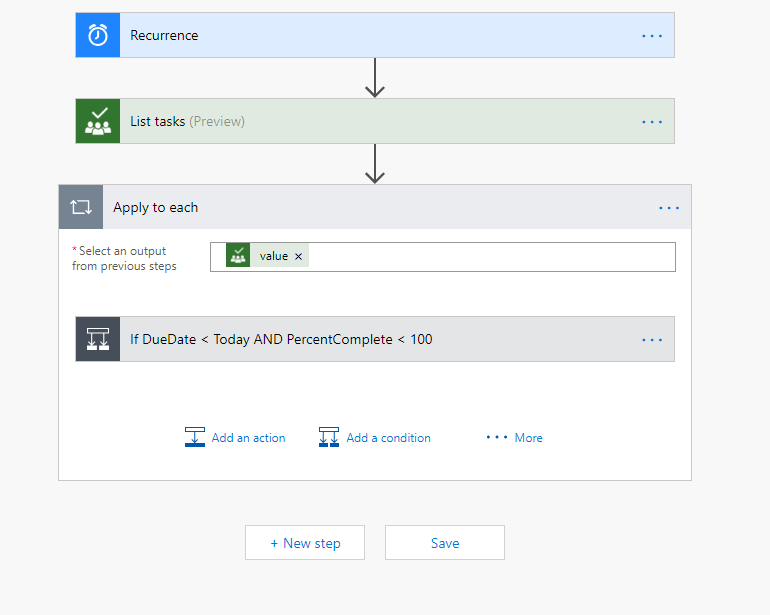
1. Recurrence Action - Once a day
2. List "All Tasks for Aerie Developers Group"
3. For each task with a due date less than today, and with percent complete equal to less than 100
4. Send an email
Setting up an Email Link
Now that we have set up the initial Flow, it's time to start creating an email that has a link to our specific Planner tasks. First, let's start by setting the email to be HTML.
Set "Is HTML" to "Yes"
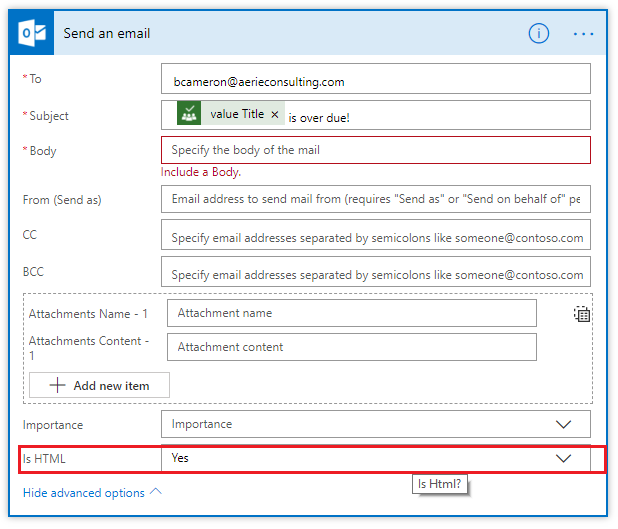
Create Link
Creating a link to a Planner task can be done using the following structure:
https://tasks.office.com/{tenantenvironment}/en-US/Home/Task/{TaskId}
Basically what we are doing is pointing to the endpoint for Planner that links to our tenant, and then passing the current task ID to the task endpoint. Let's assume my company tenant is for a fictional company called Cameronsoft. We'll want to construct this string using the concat expression in Flow and place it into an HTML achor tag. Here is what the concatenated string looks like:
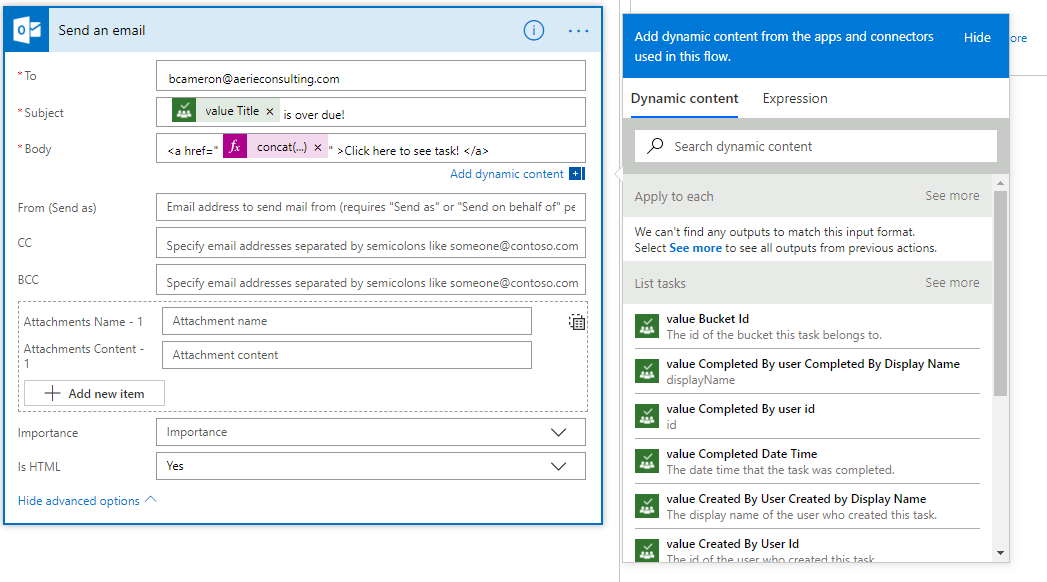
Notice how I am placing this concatenated string inside an HTML anchor tag on the href attribute inside the body of the email? Save the flow and test it out!
Test it out!
Let's say I have an overdue task in my Plan called "Over Due Task 1"
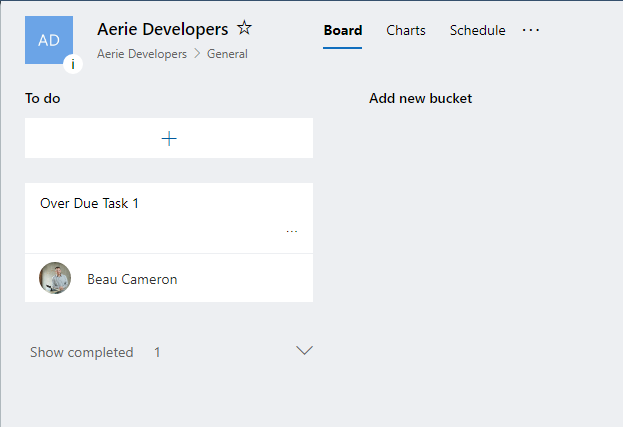
I am going to manually kick off the flow so we can check the output of the flow.
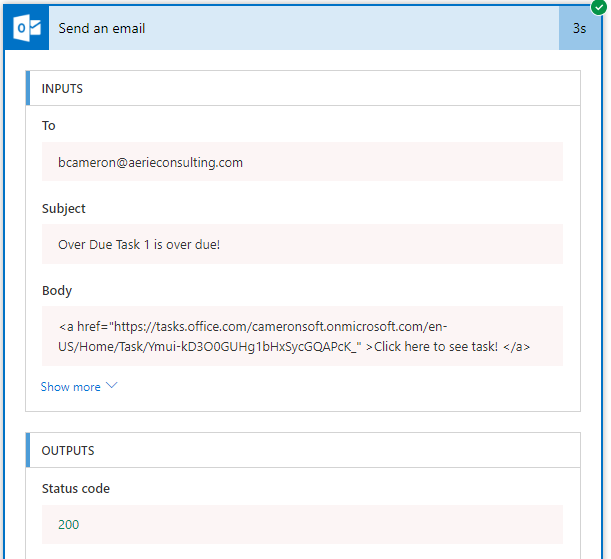
You can see the Flow found my overdue task and created and email with a link to that task. In my inbox I have received the following email.
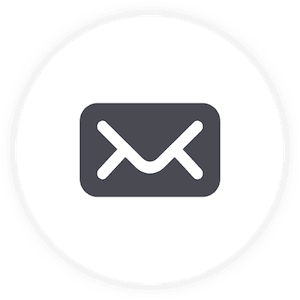
Now if I follow this link, it's going to open Planner with my overdue task already loaded!
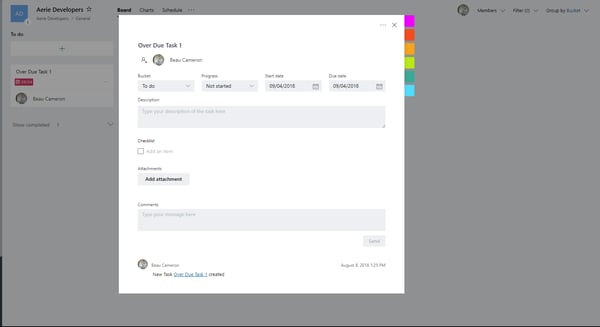
Extensibility
Now that we know how you can direct link to a Planner task, I'm sure you can imagine all of the possibilities with Microsoft Flow. Want to post new business announcements to your news feed? Click here to find out how. What will YOU do with this link to simplify your day?
Need help solving your other technical challenges?
Share